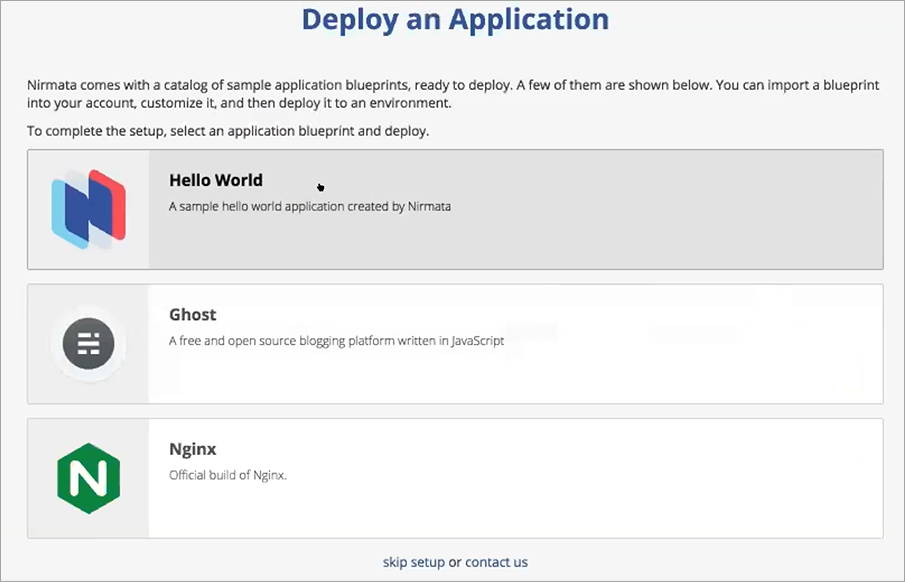Quick Start Overview
Upon first login, Nirmata users will see a Quick Start option that provides Getting Started information. Quick Start walks new users through the Nirmata Sign-Up process.
How to Access the Sign-Up Wizard
The Quick Start option deploys automatically for all new users.
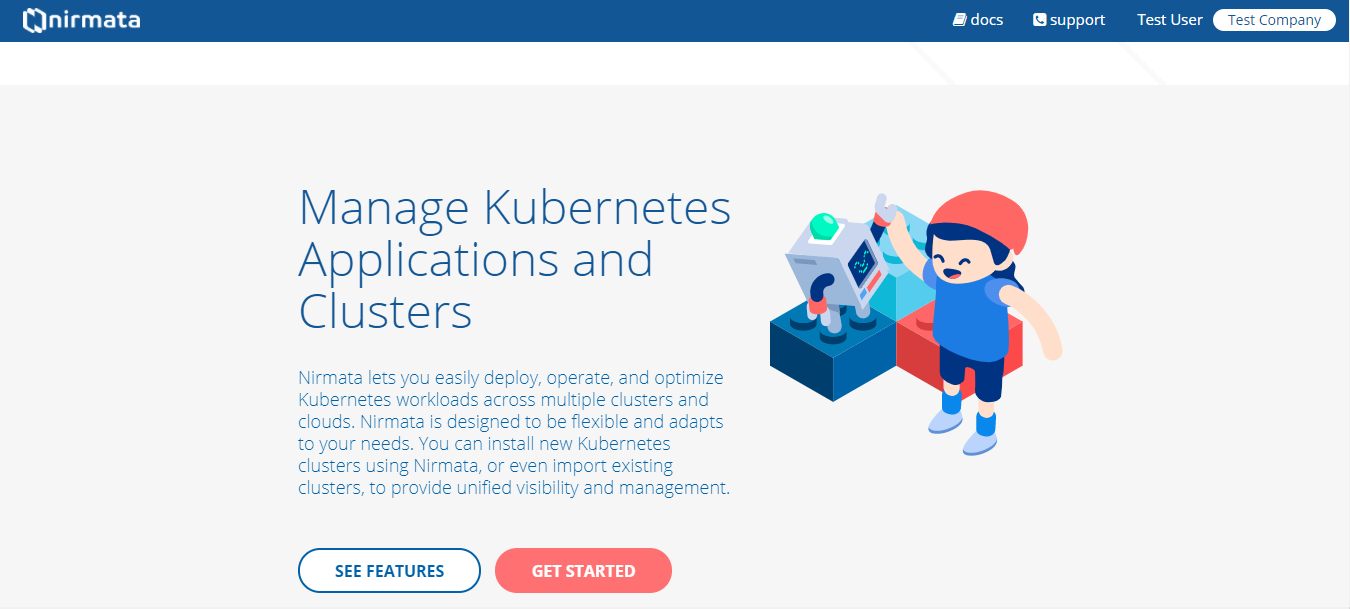
To take a tour of Kubernetes setup:
-
Click SEE FEATURES. Nirmata Tour view walks you through the Day 2 Kubernetes Management with Nirmata.
-
Click Next in the Nirmata Tour view to proceed with the tour walkthrough. If you are ready to get started with the Nirmata Tour,
-
Click GET STARTED. Install Kubernetes using the provided instructions.
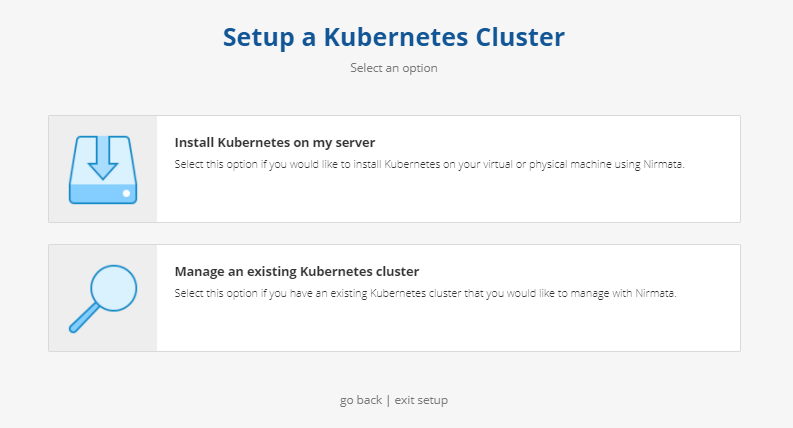
- Configure a cluster host to start the Kubernetes Cluster setup.
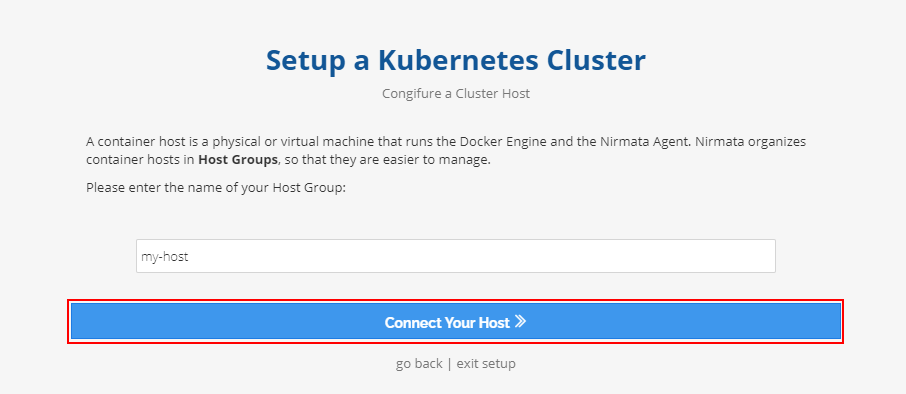
Follow the instructions to setup the container host by installing the Docker Engine, and the Nirmata Host Agent.
- Verify that the host is connected.
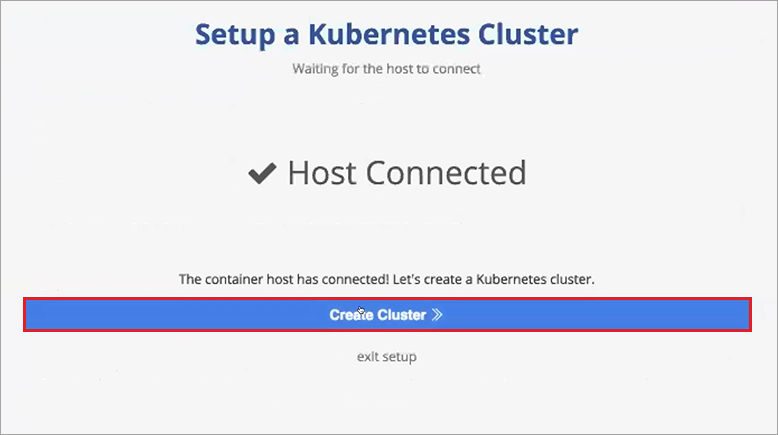
NOTE If you do not have a host group set up available, then you can use direct-connect-host-group, or direct-connect-provider option to configure Host Groups for bare metal (physical) servers in Nirmata.
Create a Cluster.
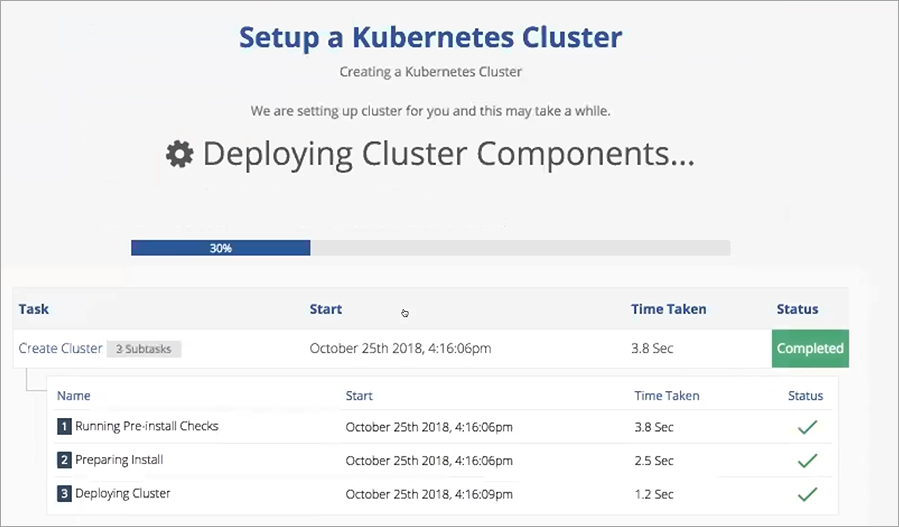
Create an Environment.
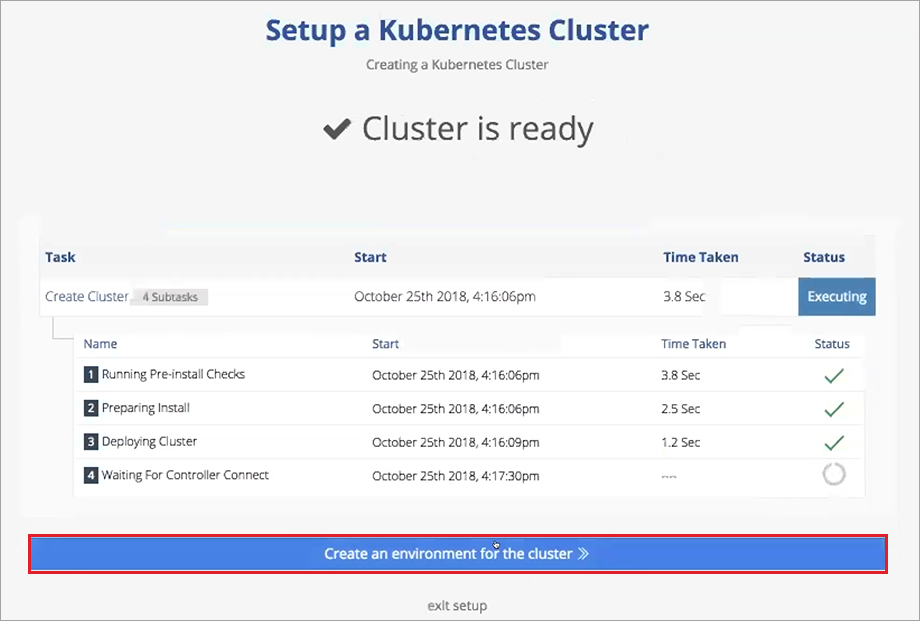
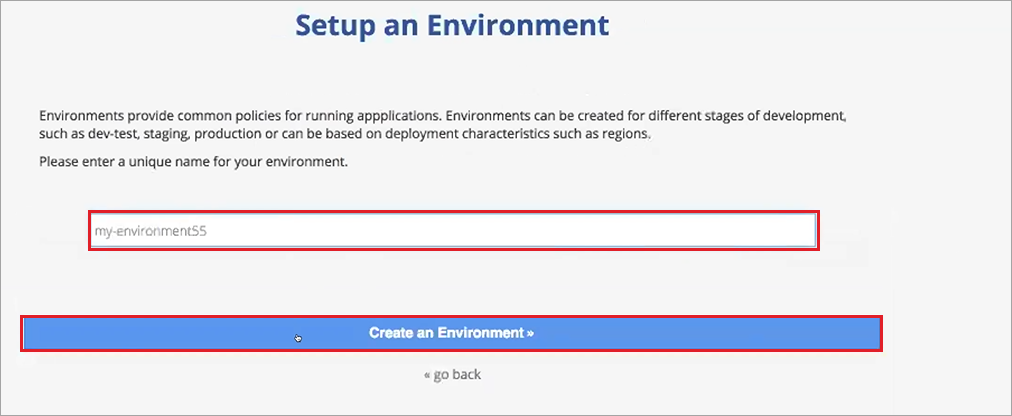
Deploy an Application with the Environment.