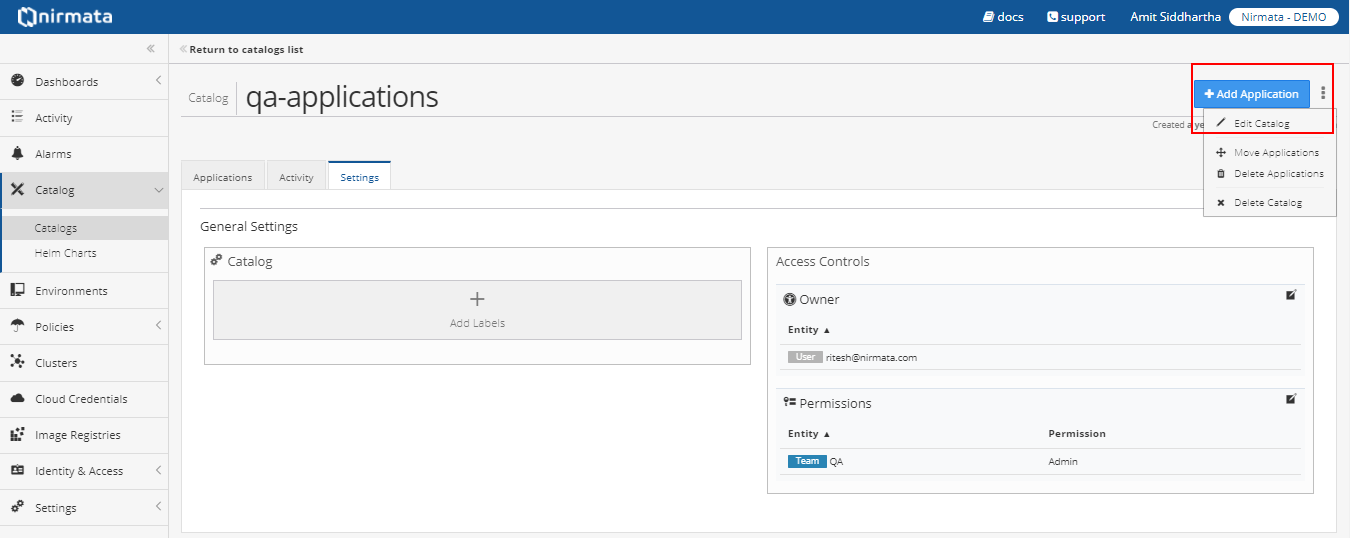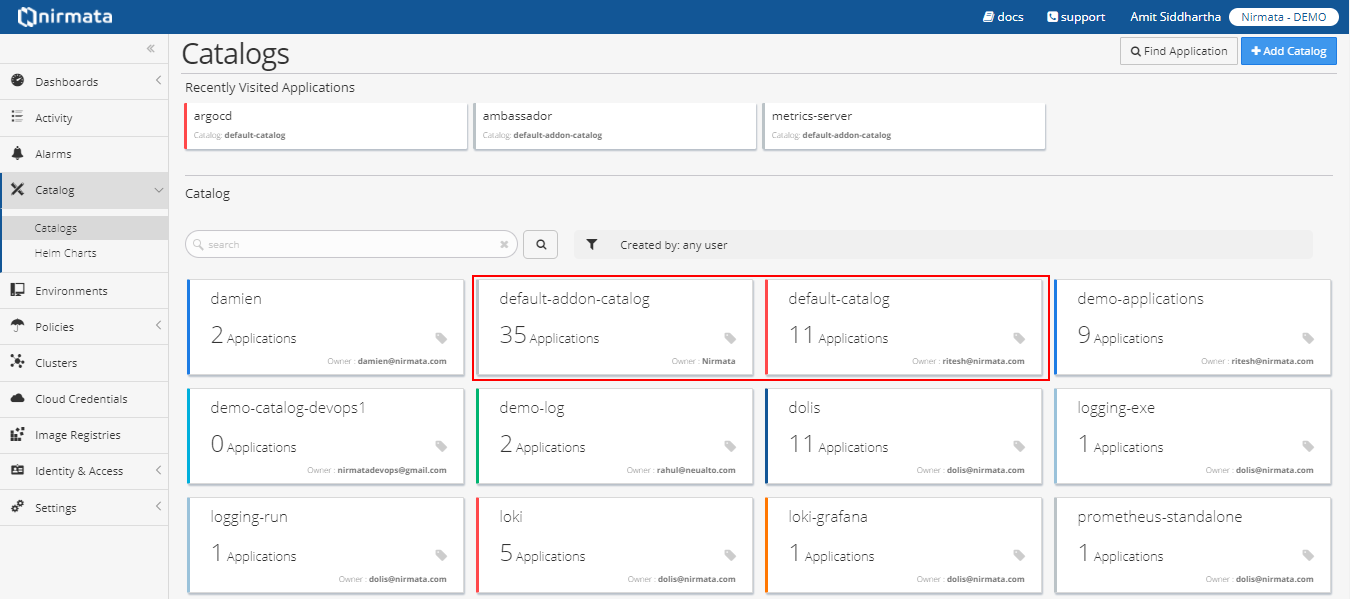You can now organize your application definitions using multiple catalogs. Access control is provided at the catalog level instead of application level. Users can start creating new catalogs and move applications from the default catalog to a catalog of your choice.
NOTE: By default multi-catalog support is available in default-addon-catalog and default-catalog.
You can add or edit catalog edit permissions for the default-addon-catalog or default-catalog from Identity & Access > Teams > Access.
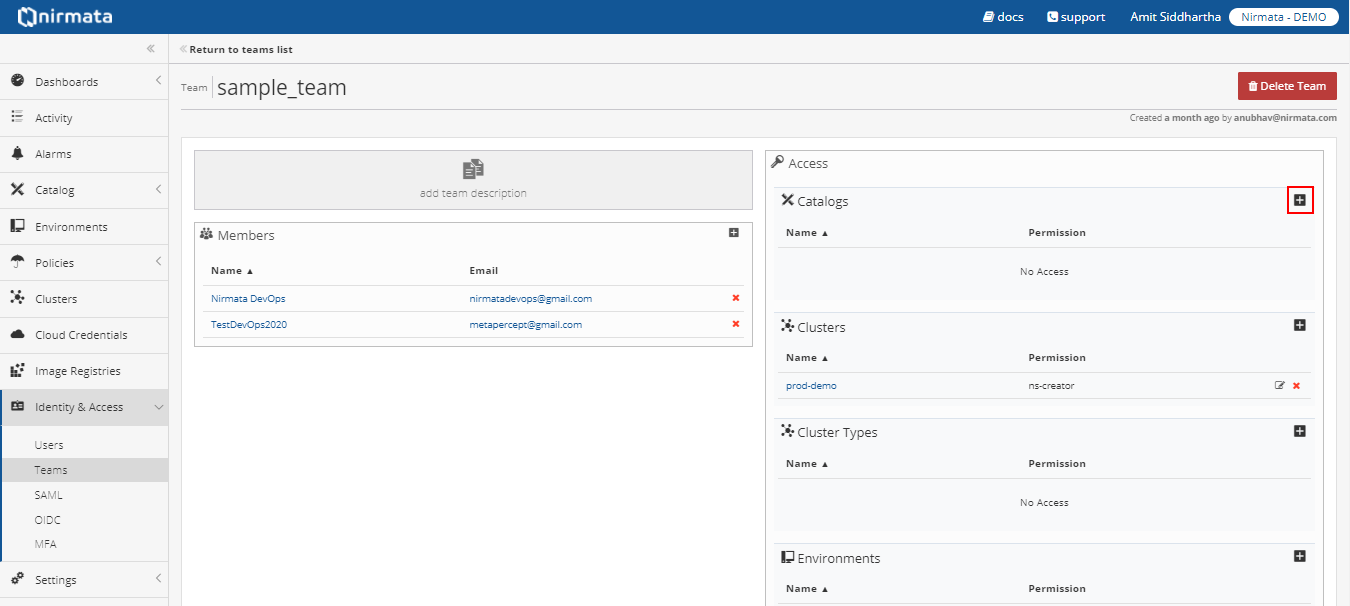
- Click on the + icon to add permission for the selected team and add the catalogs.
- Select default-addon-catalog from the Catalogs drop-down list.
- Select the Permission from the drop-down list and click OK.
You can also edit the catalog used to drive a running applications. The name of the application must be same for the initial catalog and the new catalog.
- Click on the catalog you want to edit.
- Click on the three dots on the top-right corner and click Edit Catalog.
- Enter the name and description for the catalog in the dialog box, and click OK.